Recently, I wanted to create a UFS file system on a Maxtor OneTouch II external hard drive I have. I wanted to use the external hard drive for storing some large files and I was going to use the drive exclusively with one of my Solaris systems. Now, I didn't find much information on the web about how to perform this with Solaris (maybe I wasn't searching very well or something) so I thought I would post the procedure I followed here so I'll know how to do it again if I need to.
After plugging the hard drive into my system via one of the USB ports, we can verify that the disk was recognized by the OS by examining the /var/adm/messages file. With the hard drive I was using, I saw entries like the following:
Mar 2 13:10:33 solaris-filer usba: [ID 912658 kern.info] USB 2.0 device (usbd49,7100) operating at hi speed (USB 2.x) on USB 2.0 root hub: storage@3, scsa2u
sb0 at bus address 2
Mar 2 13:10:33 solaris-filer usba: [ID 349649 kern.info] Maxtor OneTouch II L60LHYQG
Mar 2 13:10:33 solaris-filer genunix: [ID 936769 kern.info] scsa2usb0 is /pci@0,0/pci1028,11d@1d,7/storage@3
Mar 2 13:10:33 solaris-filer genunix: [ID 408114 kern.info] /pci@0,0/pci1028,11d@1d,7/storage@3 (scsa2usb0) online
Mar 2 13:10:33 solaris-filer scsi: [ID 193665 kern.info] sd1 at scsa2usb0: target 0 lun 0
The dmesg command could also be used to see similar information. Also, we could use the rmformat command (this lists removable media) to see this information in a much nicer format like so:
# rmformat -l
Looking for devices...
1. Logical Node: /dev/rdsk/c1t0d0p0
Physical Node: /pci@0,0/pci-ide@1f,1/ide@1/sd@0,0
Connected Device: QSI CDRW/DVD SBW242U UD25
Device Type: DVD Reader
2. Logical Node: /dev/rdsk/c2t0d0p0
Physical Node: /pci@0,0/pci1028,11d@1d,7/storage@3/disk@0,0
Connected Device: Maxtor OneTouch II 023g
Device Type: Removable
#
Now that we now the drive has been identified by Solaris (as
/dev/rdsk/c2t0d0p0) we need to create one Solaris partition (this is Solaris 10 running on the x86 architecture) that uses the whole disk. This accomplished by passing the -B flag to the fdisk command, like so:
# fdisk -B /dev/rdsk/c2t0d0p0
Now we will print the disk table to standard out like so:
# fdisk -W - /dev/rdsk/c2t0d0p0
This will output the following information to the screen for the hard drive I am using:
* /dev/rdsk/c2t0d0p0 default fdisk table
* Dimensions:
* 512 bytes/sector
* 63 sectors/track
* 255 tracks/cylinder
* 36483 cylinders
*
* systid:
* 1: DOSOS12
* 2: PCIXOS
* 4: DOSOS16
* 5: EXTDOS
* 6: DOSBIG
* 7: FDISK_IFS
* 8: FDISK_AIXBOOT
* 9: FDISK_AIXDATA
* 10: FDISK_0S2BOOT
* 11: FDISK_WINDOWS
* 12: FDISK_EXT_WIN
* 14: FDISK_FAT95
* 15: FDISK_EXTLBA
* 18: DIAGPART
* 65: FDISK_LINUX
* 82: FDISK_CPM
* 86: DOSDATA
* 98: OTHEROS
* 99: UNIXOS
* 101: FDISK_NOVELL3
* 119: FDISK_QNX4
* 120: FDISK_QNX42
* 121: FDISK_QNX43
* 130: SUNIXOS
* 131: FDISK_LINUXNAT
* 134: FDISK_NTFSVOL1
* 135: FDISK_NTFSVOL2
* 165: FDISK_BSD
* 167: FDISK_NEXTSTEP
* 183: FDISK_BSDIFS
* 184: FDISK_BSDISWAP
* 190: X86BOOT
* 191: SUNIXOS2
* 238: EFI_PMBR
* 239: EFI_FS
*
* Id Act Bhead Bsect Bcyl Ehead Esect Ecyl Rsect Numsect
191 128 0 1 1 254 63 1023 16065 586083330
We now need to calculate the maximum amount of usable storage. This is done by multiplying bytes/sectors (512 in my case) by the number of sectors listed at the bottom of the output shown above. We then divide this number by 1024*1024 to yield MBs.
So in my case, this will work out as 286173.5009765625 MB.
Now, we need to setup a partition table file. This will be a regular text file and you can name it whatever you like. For the sake of this post, I will name it disk_slices.txt. The contents of this file are:
slices: 0 = 2MB, 286170MB, "wm", "root" :
1 = 0, 1MB, "wu", "boot" :
2 = 0, 286172MB, "wm", "backup"
To create these slices on the disk, we run:
# rmformat -s disk_slices.txt /dev/rdsk/c2t0d0p0
# devfsadm
# devfsadm -C
To create the UFS file system on the newly created slice, I run the following and the output from running this command is also shown:
# newfs /dev/rdsk/c2t0d0s0
newfs: construct a new file system /dev/rdsk/c2t0d0s0: (y/n)? y
/dev/rdsk/c2t0d0s0: 586076160 sectors in 95390 cylinders of 48 tracks, 128 sectors
286170.0MB in 5962 cyl groups (16 c/g, 48.00MB/g, 5824 i/g)
super-block backups (for fsck -F ufs -o b=#) at:
32, 98464, 196896, 295328, 393760, 492192, 590624, 689056, 787488, 885920,
Initializing cylinder groups:
...............................................................................
........................................
super-block backups for last 10 cylinder groups at:
585105440, 585203872, 585302304, 585400736, 585499168, 585597600, 585696032,
585794464, 585892896, 585991328
#
And now I'm finished, I now have a UFS file system created on my USB hard drive which can be mounted by my Solaris system. To mount this file system, I can just:
# mount -F ufs /dev/rdsk/c2t0d0p0 /u01
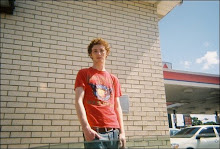
No comments:
Post a Comment