In this post, I will provide a very quick overview of how to install and configure a USB network interface on Solaris.
Obtaining the USB Driver
The driver for a generic USB network interface which should cover the majority of USB NIC devices can be downloaded from here.
Installing the USB Driver
After downloading the driver, uncompress the gunzipped file and extract the archive as the root user.
# gunzip upf-0.8.0.tar.gz ; tar xvf upf-0.8.0.tar
This will create a upf-0.8.0 directory in the current directory. Change to the upf-0.8.0 directory. Now we need to perform the following to install the driver:
# make install
# ./adddrv.sh
After this has been completed, the driver has been installed but the system needs to be rebooted before we can use the new driver. Reboot the system using the following procedure:
# touch /reconfigure
# shutdown -i 0 -g0 y
This will scan for new hardware on reboot. The new NIC device will show up as /dev/upf0
Configuring the NIC Device
Once the USB driver has been installed and the system has been rebooted correctly, the NIC device can be configured as follows. (In this example, we will just make up an IP address to use).
# ifconfig upf0 plumb
# ifconfig upf0 192.168.2.111 netmask 255.255.255.0 up
Making Sure the NIC Device Starts on Boot
To ensure that the new NIC device starts automatically on boot, we need to create a /etc/hostname file for that interface containing either the IP address configured for that interface of if we placed the IP address in the /etc/inet/hosts file, then the hostname for that interface.
Subscribe to:
Post Comments (Atom)
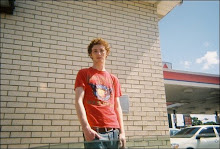
No comments:
Post a Comment